CorpLine® Dynamic Homepage › Forums › Installation Instructions › Website Services Setup Settings › Website Setup Settings on Other Sources
Tagged: Internet
- This topic is empty.
-
AuthorPosts
-
February 9, 2023 at 1:56 pm #7117
corplinewebmanagement
KeymasterCan I Upload My Prepared Website to Other Sources?
Everything is possible here! You can request to upload your websites that you want to be prepared by CorpLine to different sources. Your codes compiled in our standard website services are shared with you completely. Thus, you can broadcast on CorpLine resources or on resources specific to your business. In this guide, we’ll look at how you can upload to sources other than CorpLine.
What You Need for Installation
There are “2” different main ways to upload and publish your website to be hosted on other resources.
1- Instruct CorpLine Teams (The Easiest Way!)
The easiest way to publish your website on a different source is to request it from our support center! If the required installation information is provided and the resources you requested to install provide the required technical specifications, sit back and wait for our team to finish the job! For this process, it is sufficient to give the instruction “I request that my site be uploaded to a different source”.
Remember! The source to be uploaded must provide the technical features required for your website.
Remember! You must be able to provide the necessary information for installation to the CorpLine Support Team.
Remember! Downloads that require advanced expert support may be subject to additional offers. Please request information from the CorpLine Support Team.
2- Upload Your Website Yourself
If you wish, you can upload your website to your own resources. All you need for this is your website files. You can obtain your website prepared by CorpLine immediately if it is not subject to any additional license contract. Simply instruct the CorpLine Support Team “I request delivery of my website files ready for upload”.
Your files are compiled into a single installation file and delivered to you. There are different methods to upload this file to any source you want. You can upload and publish in the “2” different ways we recommend.
a) Install with Expert Support (Recommended Method!)
The most guaranteed way to upload your compiled files is to get expert support. You can request support for uploading your website from the experts of the hosting service you are working with. Many companies work with a support record system. Proceed to your company’s administration panel. Create a new support ticket. Share your website upload files sent to you with the expert team and ask them to be uploaded to your website area. Many companies will complete this process for you free of charge. Installation processes made by experts are the most accurate and rational way.
The information you need;
Website Upload Files: This information is specific to you and is provided by the CorpLine Support Team. Please request.
Download your website files shared with you and share them with the expert teams of the company you work for. That’s it.
b) Upload via FTP Connection (Recommended: FileZilla)
If the company you work for offers FTP connection, you can easily upload your website to your resources. There are many reliable FTP connection programs available. In this instruction, we will use FileZilla, which is the easiest to use and most preferred program.
Download and install the FileZilla version suitable for your operating system from the link: https://filezilla-project.org/

*** For standard users, please download “FileZilla Client”.
After the program is successfully installed, you will be greeted by the connection screen.
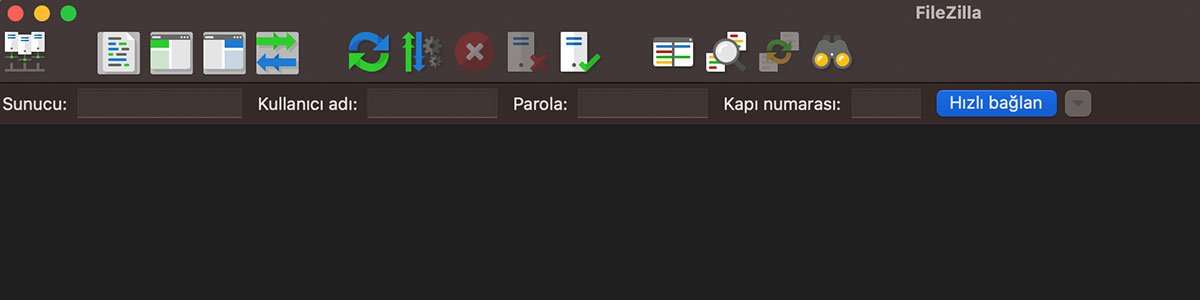 You are now ready to connect. Please fill in the connection information at the top of the screen. The information you need;
You are now ready to connect. Please fill in the connection information at the top of the screen. The information you need;Server/Host: You should obtain this information from your resource provider company. Please request.
Username: You should obtain this information from your resource provider company. Please request.
Password: You should obtain this information from your resource provider company. Please request.
Port: You should obtain this information from your resource provider company. Please request.
After making sure that you have entered your information “correctly and completely”, click the “Quick Connect” button. You will access the file upload area of your hosting plan.
 You have successfully connected! Your files on your computer will be displayed on the left screen. On the right screen, the files of the remote server you are connected to will be displayed. After making sure you are in the “public_html” folder, drag and drop your website files into the file window. Or right click and select file and upload. If you wish, you can quickly drag and drop your folder on the left screen to the right screen and transfer it effortlessly. After doing this, the file transfer protocol will start working. Your website files will be loaded depending on your internet speed. After making sure all downloads are complete, type “www.yoursite.com” in your browser bar. You are now live!
You have successfully connected! Your files on your computer will be displayed on the left screen. On the right screen, the files of the remote server you are connected to will be displayed. After making sure you are in the “public_html” folder, drag and drop your website files into the file window. Or right click and select file and upload. If you wish, you can quickly drag and drop your folder on the left screen to the right screen and transfer it effortlessly. After doing this, the file transfer protocol will start working. Your website files will be loaded depending on your internet speed. After making sure all downloads are complete, type “www.yoursite.com” in your browser bar. You are now live!Having Problems? Don’t Worry!
*** If you experience access problems, please contact the CorpLine® Support Team. Our teams will be standing by to assist you! Don’t forget that our services work with 99.99% uptime! We are here for every remaining moment.
Source: Hostinger, CorpLine® Support Team
-
AuthorPosts
- You must be logged in to reply to this topic.

